How to add PENS support to your LMS
Congratulations! You’re taking a step that will make life easier for your customers to publish content directly from their authoring tool to your LMS. All with just one click.
Here’s what you’ll need to add PENS functionality in your LMS:
- A software developer
- Access to some specific commands that we’ll describe below
- A PENS conformant authoring tool that wants to publish directly to your LMS (if the authoring tool needs help, send them here.)
- The desire to make your LMS easier to use
- Our help if you have questions along the way
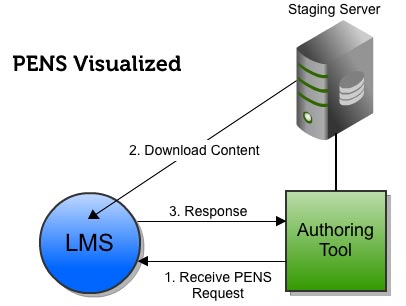
1. Receive initial PENS command
The authoring tool that will be publishing to your LMS will have their content on a staging server, ready for you to grab it. You’ll need to be ready to accept an HTTP post or get command from the authoring tool. This HTTP request is the initial “reach out” from the authoring tool, and will let you know what you need to know about the content (location, authentication, etc.)
2. Download content from staging server
Before downloading the content, you’ll send back a response to the authoring tool’s PENS request, letting them know that everything looks okay or if there are any errors. Then you’ll download the content from their staging server to your repository and send a receipt message back to the authoring tool. This receipt message can be an HTTP command, or an email (in the form of a “mailto:” link.)
3. Wrapping it up
Though PENS doesn’t specify what should be done with the content after download, practically this will mean processing or importing the content into your system. You can send any number of alert messages (again, in the form of an HTTP command or a “mailto:” link) to let the authoring tool know what steps you’ve taken in processing the content, or any errors that have happened along the way.
That’s it
Conceptually, it’s that simple. You’ll need to familiarize yourself with the different PENS commands and parameters, and you can find them in the PENS specification, pages 10-20.