Update: The Output of Project Tin Can is Experience API.
The old-fashioned way with a new twist
You can download our sample Tin Can courses and import them into SCORM Cloud. The download contains all that you’ll need to create your Tin Can packages, as well as all that you need for using the sample content outside of an LMS but still reporting statements to Cloud or our LRS.
Once you’ve downloaded the prototype content, unzip it and you’ll see sample courses.
- GolfExample_TCAPI: this is a more traditional course. Learn the basics of golf, and report Tin Can statements based on progress and assessment.
- JsTetris_TCAPI: this is a javascript version of Tetris. Play the game, and Tin Can statements are sent based on your score and what level you achieve.
- Locator_TCAPI: a location based piece of traning, in particular a location-aware tour of Nashville, TN museums.
Navigate to the folder of the course you want to import, and create a ZIP file out the contents of the course folder. Import this ZIP file to your SCORM Cloud account, then launch the course or invite learners to experience it. (If you’d rather just have the Tin Can courses to import into your LMS, grab the Tin Can Golf Example and the Tin Can JS Tetris Tin Can package downloads).
How do I track Tin Can packages in SCORM Cloud?
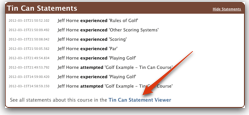 If you’re logged in to your SCORM Cloud account, you can see the statements that have been reported from the sample courses. Just go to the Library section of SCORM Cloud, then click on the course title. You’ll now see an option for “Tin Can Statements”. Note: you won’t see statements here if you just launched the course on your own. You’ll only see statements from users that have been invited to take your course.
If you’re logged in to your SCORM Cloud account, you can see the statements that have been reported from the sample courses. Just go to the Library section of SCORM Cloud, then click on the course title. You’ll now see an option for “Tin Can Statements”. Note: you won’t see statements here if you just launched the course on your own. You’ll only see statements from users that have been invited to take your course.
You’ll also want to check out the SCORM Cloud Tin Can Statement Viewer, which can be found in SCORM Cloud under the Apps section. Here, you can see statements generated by the course if you’ve launched it yourself (sandbox) or if you’ve invited users to experience your content.
Once in the SCORM Cloud Tin Can Statement Viewer, make sure you have the correct App selected. There’s a drop-down on the top/right of the viewer. Select “SCORM Cloud” to see statements from users that have been invited to use your content, select “SCORM Cloud (sandbox)” to view statements that you’ve generated yourself by clicking the “launch” button in SCORM Cloud.
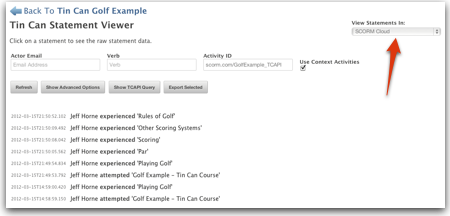
Take learning outside of the LMS
The next step is to see how Tin Can works outside of the LMS. Content can live entirely independent of an LRS, and that allows it to do a lot of things that it couldn’t do before. Install our prototype on your computer or your web server, configure it to talk to our beta LRS or to SCORM Cloud, and see the beginning of the evolution of SCORM.
Want your own content to start reporting statements to your SCORM Cloud account or the public LRS?
If you want to be one of the first to start using the Tin Can API with your content we’ll work with you to make it happen. You won’t only be on the cutting edge of next-gen SCORM, we’d also like to feature you in our upcoming presentation at mLearnCon.
Email us, and we’ll help you adopt Tin Can.
tincan@scorm.com
Did we get it right?
We still need your input, collaboration, and discussions about problems and solutions with the Tin Can API. If there is any particular feature or problem regarding Tin Can that you want to discuss, find the appropriate section on the capabilities or weaknesses page, and let your voice be heard.